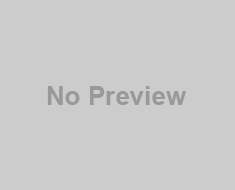In this article, I’m going to show you exactly how to download & install Shaders in Minecraft, so you can take the beauty of Minecraft to the next level. Shaders is an incredible mod as it truly does change the entire visual experience of minecraft server. Adding in new lighting, better graphics, and overall, taking the graphics of Minecraft to an entirely new level. So, let’s go ahead and get on into it!
 Click here to download the Sildur’s
Click here to download the Sildur’s
Contents
How To Download & Install Shaders
Step 1) Download & Install Optifine
Shaders isn’t technically a mod; it is a graphics pack that is installed in a very similar manner to texture packs. The thing is, however, shader packs aren’t supported by vanilla Minecraft. You need to install Optifine in order to get them up and running. Lucky for you, we have an in-depth tutorial on downloading and installing Optifine which you can find by clicking the link below!
Click here to learn how to download & install Optifine!
Step 2) Download A Shaders Pack
After getting Optifine up and running, you can move on to actually downloading and installing shaders packs. There are TONS of different shaders packs to choose from. I’m going to list a few here, but feel free to check out others over on ShadersMods.com. I would recommend Sildur’s Shaders, Sonic Ether’s Unbelievable Shaders, or Chocapic13’s Shaders. Once you’ve found your shaders pack of choice, it is time to actually get it installed!
Note: Shaders packs are typically VERY resource intensive. I cannot recommend playing Minecraft with shaders if you do not have a very good, desktop PC. Some high-end gaming laptops may be able to run shaders, but even those may have an issue depending on when they were released.
Step 3) Open Your Shaders Folder
Now that you have your desired shaders pack, go ahead and open the Minecraft launcher and play the ‘Optifine’ version. When you’re on the Minecraft main menu, click the ‘Options…’ button. Next, click the ‘Video Settings…’ button, and on the next page, click ‘Shaders…’. You’re almost there. Now, just click the ‘Shaders Folder’ button in the bottom left of Minecraft, and a folder window will open up. You are finally where you need to be.
Step 4) Install The Shaders Pack
The hardest part of getting shaders installed is getting to the shaders folder. Once you’re there, it’s actually pretty easy. Just take the shaders pack you downloaded in step 2, this is most likely in your ‘Downloads’ folder or on your desktop, and move it into the ‘shaderpacks’ folder you just opened. Once you’ve done that, close out of the folder, and restart Minecraft. Be sure when you are opening it back up you are selecting the ‘Optifine’ version. After you’re back in Minecraft, redo step 3, but stop just before opening the ‘Shaders Folder’. You should see the shaders pack you just installed on this screen. Click it, click ‘done’, and go play some Minecraft!
Congratulations. You now know how to download & install Shaders in Minecraft. Truthfully, the hardest part of the entire process is getting to the Shaders Folder. Once you’ve done that, it’s drag and drop! If you do, however, have any issues download and install shaders packs, comment below. We are happy to help you in any way we can.