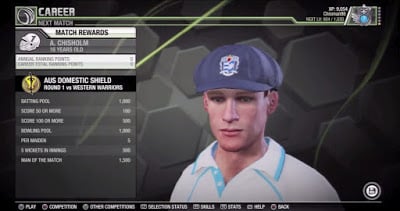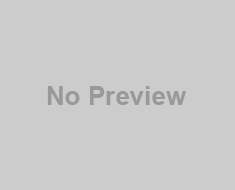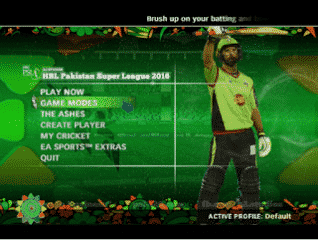The method that Works without VJoy
Are you trying to play Don Bradman cricket 14 on pc with keyboard or don’t have gameplay controller? But want to play it via classic controls. Then don’t worry! In this post, I’ll show you the exact method which I’ve used to play DBC 14 with controls.
Note: You can also play Don Bradman cricket 17 with this method.
Don Bradman Cricket 14 is a new multi-platform cricket game which provided a significant boost to its company after they released that game. Unlike cricket games like EA Cricket 2007 or Ashes Cricket 2009, it requires a gameplay controller for playing.
 But being the fan of standard keyboard controls, it’s tough for someone like me to play with a controller. Rather than this, I should prefer to play Don Bradman Cricket 14 with keyboard. So, to solve this problem, we do some research and finds that you can play DBC 14 with your keyboard.
But being the fan of standard keyboard controls, it’s tough for someone like me to play with a controller. Rather than this, I should prefer to play Don Bradman Cricket 14 with keyboard. So, to solve this problem, we do some research and finds that you can play DBC 14 with your keyboard.
-
- Firstly, you need x360ce and VJoy to map your keyboard to your game. You can download these from the following links.[sociallocker id=”539″]DBC Keyboard Controls[/sociallocker]
- This two software comes in an Archive, and you need to extract them. You can use WinRAR or 7Zip for this purpose.
- Now extract VJoy & x360ce from that archive and run ‘VJoySetup.exe.’
- After that copy, all the files present in ‘x360ce_Don Bradman Cricket 14’ and paste in your game’s root folder or where you have installed your game.
- Now you should run VJoy & then you need to click on the “Open INI“ icon. Select or click on “cricket14.ini” from that VJoy folder where you have extracted VJoy. Now, you just need to click on “Enable“.
- Open your DBC17 Installation folder & select the “XinputTest.exe“. It must show the status it as Connected.
- After that minimize “XinputTest.exe“ app. Don’t close it because if you do that, then you’ll not be able to use this game with your keyboard.
- Open the “x360ce.exe” app from the folder and then minimize the window and then you can start playing your game.
- But if it’s showing as Not connected in the XInput Test then, You should follow the following step.
- Now, go to your C: WindowsSystem32 folder & you need to copy “dinput8.dll” from that folder. After that paste it in your game’s root directory, where you’ve installed x360. Replace the file with the copied file from that Windows folder.
Note: If you still face any error then you can post it in the comments. But if it still doesn’t work that means your PC is not able to handle that. Then the possible way to play DBC is, you need to buy a new controller.